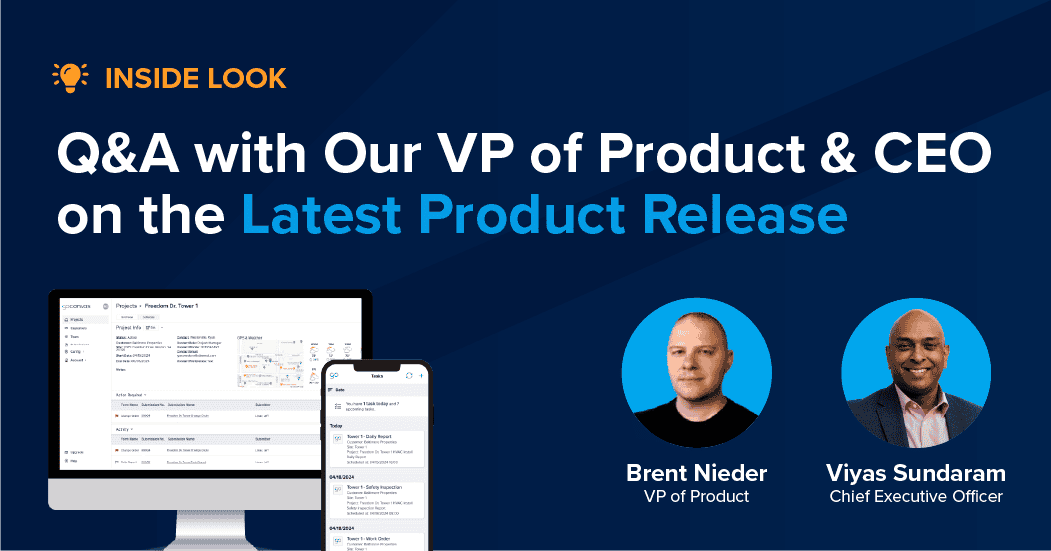-
Inside Look: Q&A with Our VP of Product & CEO on the Latest Product Release
Gain exclusive insights from our VP of Product & CEO on GoCanvas’ latest release, optimizing job site project management for efficiency.
Stay in touch!
Inside Look: Q&A with Our VP of Product & CEO on the Latest Product Release
GoCanvas Product News | Job Site Management | Project Management
Gain exclusive insights from our VP of Product & CEO on GoCanvas’ latest release, optimizing job site project management for efficiency.
Are You Still Doing Manual Roof Inspections?
Building Inspection | Business Operations | Data Collection | Inspections | Roofing
Learn how roofing inspection software enhances accuracy, safety, and efficiency for your business. Discover the right software for you.
Landscaping Software: The Ultimate Guide for Professionals in 2024
Business Operations | Data Collection | Inspections | Landscaping
Explore the benefits, features, and future of landscaping software for professionals. Streamline design, enhance collaboration, and ensure project success.
Digital Solutions for Fire Safety Reporting
Business Operations | Data Collection | Fire Safety
Fire safety reporting software simplifies operations, reduces administrative overhead, and automates deficiency management.
Maximizing Efficiency with HVAC Inspection Software
Business Operations | field services | Inspections
How HVAC inspection software helps streamline operations, enhance customer service, and boost efficiency in the field service industry.
Choosing the Right Construction Inspection Software
Business Operations | Construction | Data Collection | Inspections
When exploring construction inspection software, it’s important to consider ease of use, ability to customize, scalability, and support.
Roofing Software Features That Will Streamline Your Business Operations
Business Operations | Data Collection | Roofing
Explore how roofing software is changing the industry with features that streamline operations, enhance efficiency, and drive business growth.
Innovations in Fire Inspection and Reporting Software
Business Operations | Data Collection | Fire Safety | Safety
Fire inspection and reporting software simplifies operational management, on-site data collection, and regulatory compliance submissions.
The Future of Construction Project Management
Business Operations | Construction | Data Collection | Productivity
Digital tech revolutionizes construction project management, integrating field and office operations for enhanced efficiency.
Benefits of Digitizing Essential Fire Safety Management Forms
Business Operations | Data Collection | Fire Safety | Safety
Fire inspection software creates a digital, auditable and compliant system of record for mandatory fire safety management forms.
Oil and Gas Worksite Safety: Fire and Explosion Risk Mitigation
In the oil and gas industry, safety isn’t just a priority—it’s a necessity. With the integration of mobile technology, safety management takes a leap forward. Real-time data processing enhances hazard management, while digital tools streamline training and drill execution. Mobile technology isn’t just keeping pace; it’s shaping a safer, more efficient future for oil and gas operations worldwide.